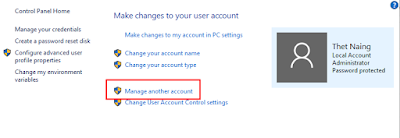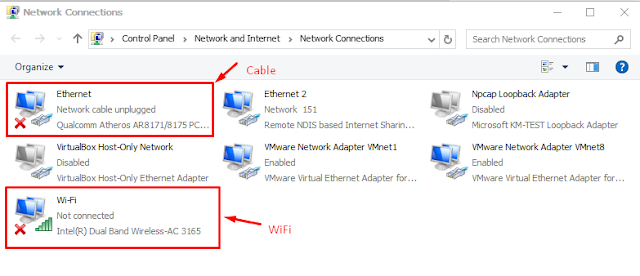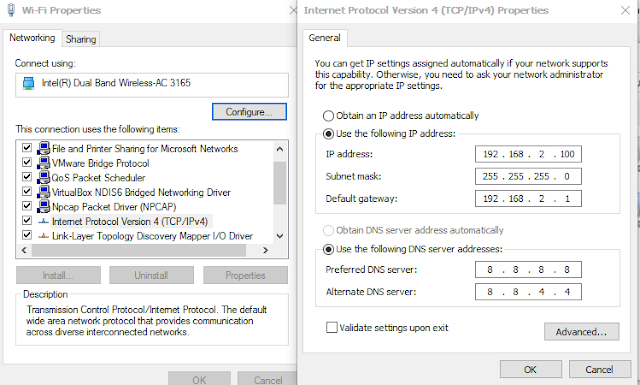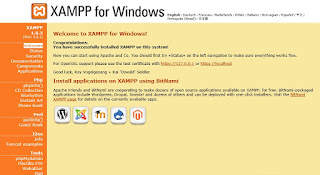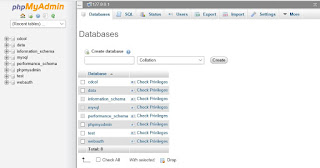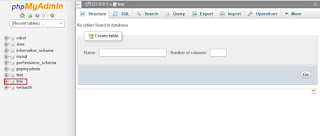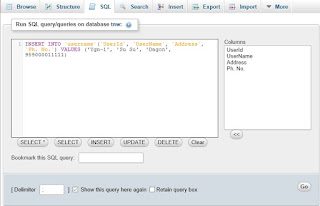Xampp is one of open source software which provides Apache and MySQL services.
If you have not installed Xampp in your computer, please go to
Installing Xampp.
Open Xampp and Start Apache and MySQL services.
1. Open browser and type localhost in it.
(you will see the following Welcome page)
2. Click phpMyAdmin under Tools.
(you will see the following page)
3. Click Database and the following page will be appeared.
4. Type database name in the box under Create database and Click Create.
(Here, I will give database name as tnw).
Creating Table
You will see database name tnw in the home screen.
1. Click tnw and give database name (here i give it as username) and define rows number (here i define as 4).
2. Click Go and you wil see the following screen.
3. Fill the table according and the following picture and click save.
4. Now you will see table (username) under tnw.
Select table (username) and click SQL.
Click Insert and fill the values according to the following picture.
Click Go and you will see Query Result as the below picture.
Now, you have successfully inserted one row in the table.